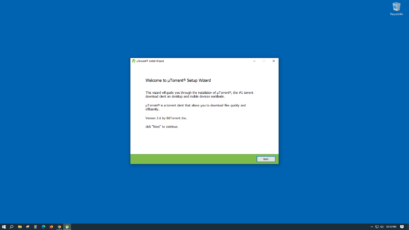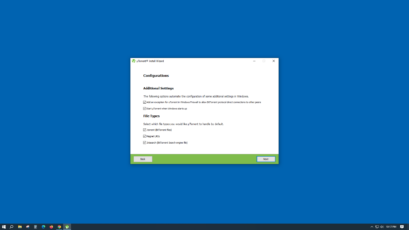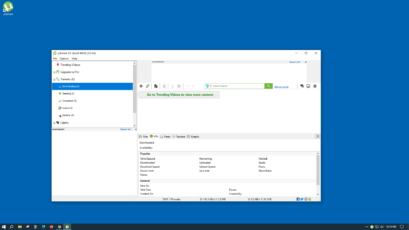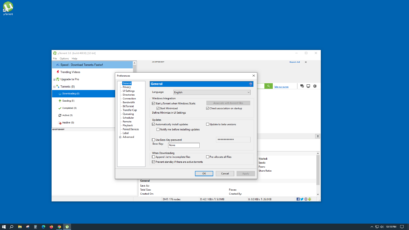Kostenloser und schlanker Torrent-Client.
Der schlankeste Filesharing-Service am Markt erlaubt das Hoch- und Herunterladen unzähliger Dateien – uTorrent.
Bei uTorrent handelt es sich um einen File-Sharing-Dienst, der es sich zur Aufgabe gemacht hat, die besten Inhalte im Internet mit Millionen von Anwendern zu teilen. Auf der Seite stehen unzählige Dateiarten wie Hörbücher, Videos, eBooks, Musik und mehr zur Verfügung.
uTorrent funktioniert dabei denkbar einfach. Nutzer laden den Dienst einfach herunter und richten ihn nach ihren jeweiligen Vorstellungen ein. Fortan lässt sich dann die riesige Bibliothek frei durchsuchen, um die gewünschten Dateien zu finden. Der Clou an der Sache ist allerdings, dass die Nutzung des Dienstes inklsuive aller ersktklassigen Downloads für den Nutzer komplett kostenlos ist.
Im Gegensatz zu anderen File-Sharing-Seiten ist uTorrent dabei sehr schlank und klein. Die Software nimmt daher nur sehr wenig Platz in Anspruch, sodass sie von Anwendern genutzt werden kann, ohne spürbare Performance-Einbußen auf ihren Geräten in Kauf nehmen zu müssen.
Testen Sie noch heute den File-Sharing-Service, der die Konkurrenz vor Neid erblassen lässt.
FEATURES
• Unbegrenzte Downloads – Sie können Tausende von Spielen, Dateien, Büchern, Audio-Clips und mehr aus der mit erstklassigem Inhalt vollgepackten Bibliothek herunterladen. So können Sie sich völlig kostenlos eine gigantische Kollektion zusammenstellen.
• Erstklassiger Content – Sammeln Sie die besten Software-Produkte, Spiele und Bücher, die im Internet verfügbar sind. Sie finden ganz einfach alles, was Sie suchen; unabhängig von Dateiart oder Genre.
• Mehrsprachig – Sie suchen bestimmte Inhalte, können Sie aber in Ihrer Sprache nicht finden? Keine Sorge: uTorrent stellt zahlreiche Programme und Dateien in dutzenden Sprachen wie Spanisch, Französisch, Deutsch, Russisch, Mandarin, Koreanisch und so weiter zur Verfügung.
• P2P Sharing – Teilen Sie Dateien mit Millionen von Nutzern über das gigantische Peer-to-Peer Netzwerk. Sie können erstklassige Inhalte finden, die von anderen Nutzern freigegeben wurden und einfach Dateien hoch- und runterladen.
Verascbhiedenen Sie sich vom Suchen einzelner Dateien auf dutzenden verschiedenen Internetseiten – laden Sie sich noch heute uTorrent herunter und überzeugen Sie sich selbst davon, wie einfach File-Sharing sein kann.
uTorrent steht für Microsoft Windows, Mac OS, Android und Linux zur Verfügung.